How to Duet on TikTok
Are you looking for a fun and creative way to engage with your friends on TikTok?
The newest trend to take the platform by storm is duetting! In this blog post, we’ll walk you through exactly what a duet is, why they’re so popular, and most importantly, how to create one for yourself.
It’s a great way to collaborate and provide endless creative opportunities.
Read on as we cover the following:
- What is Duet in TikTok?
- Duet on TikTok
- Choose Who Can Duet With Your Videos on TikTok
- Delete Duet Videos Containing Your Content
- Final Thoughts on How to Duet on TikTok
- Frequently Asked Questions on How to Duet on TikTok
What is Duet in TikTok?
On the TikTok app, the duet feature allows you to record your own video that plays simultaneously with another user’s TikTok video. The first video will appear on the right side, and your video will appear on the left.
To make TikTok duets, you create a video while playing the original video simultaneously. TikTok will then merge both videos to form a new one.
Remember that you can only make a TikTok duet using a video with duets enabled.
Similarly, if you have enabled the feature on a video, other users on TikTok can make duets with your video.
Duet on TikTok
To make a duet on TikTok, ensure that the video you wish to use has enabled duets. With it, making a duet will be possible. The process of creating a duet is fast and easy.
To duet videos on TikTok:
- Choose a video you want to duet.
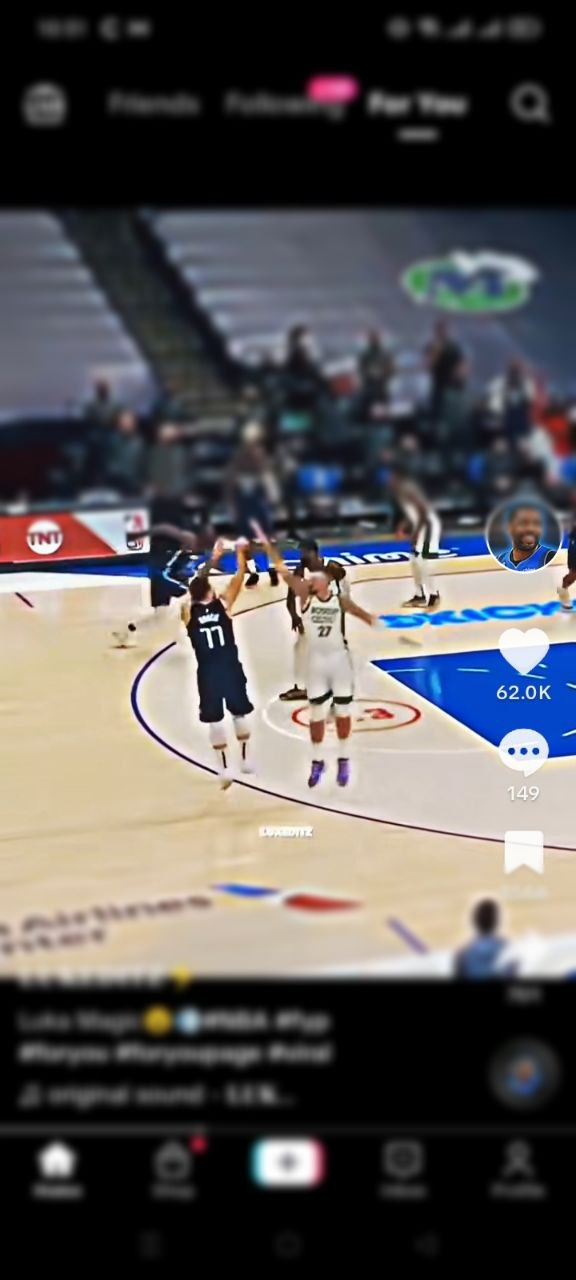
- Tap the share icon.
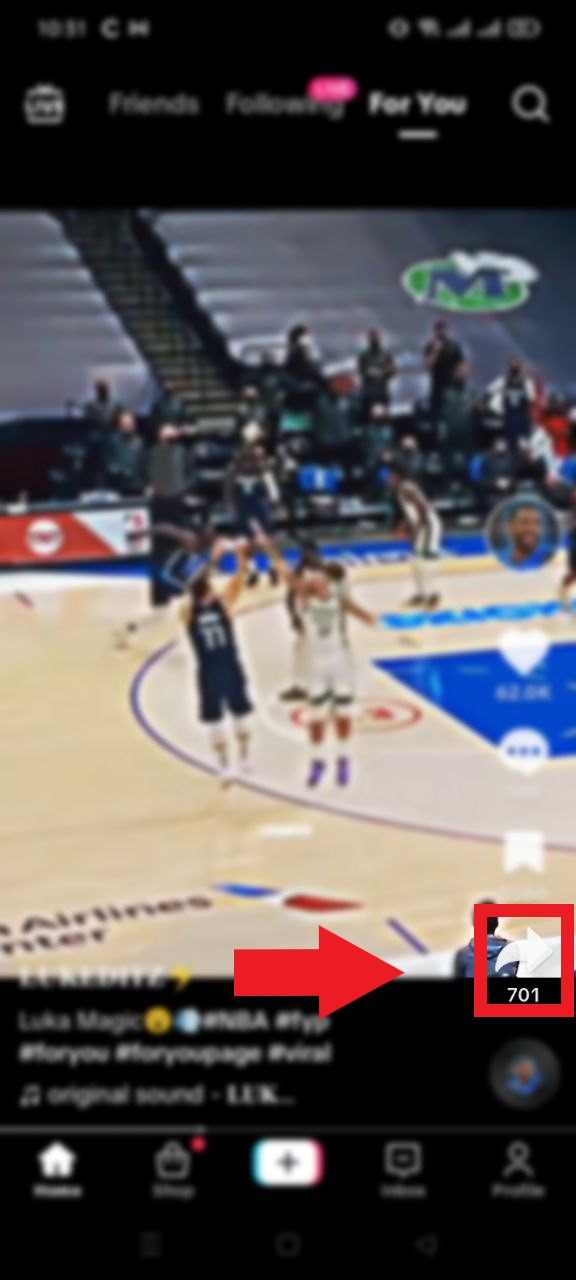
- Tap the duet icon.
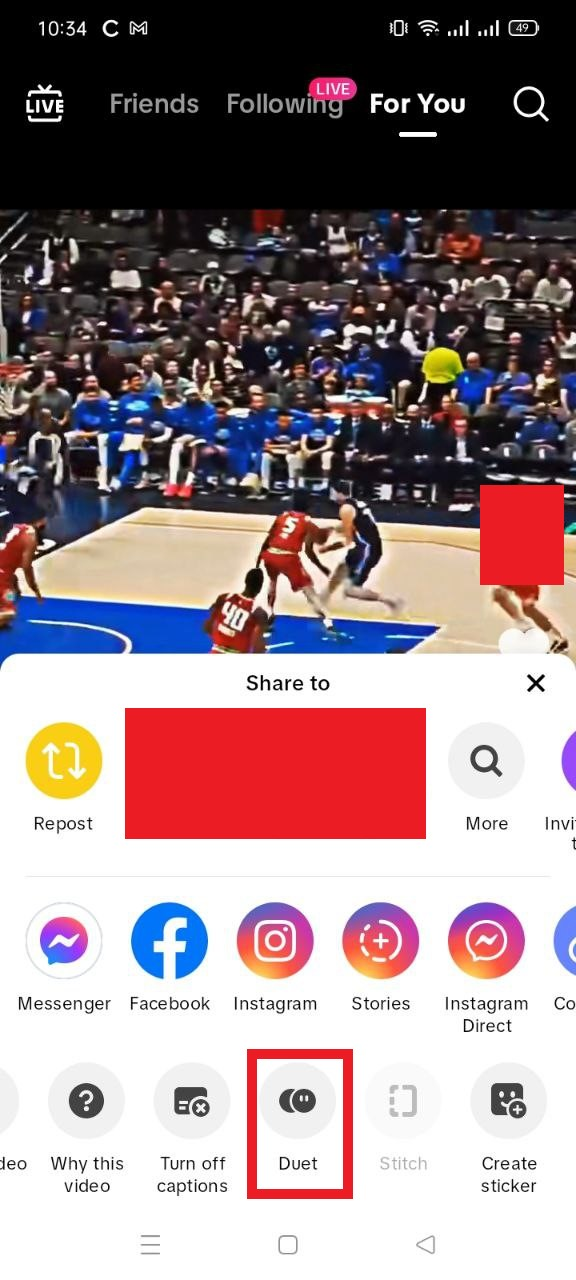
- The individual duet video will appear on the right side of the screen. Use the record button to start recording your duet video.
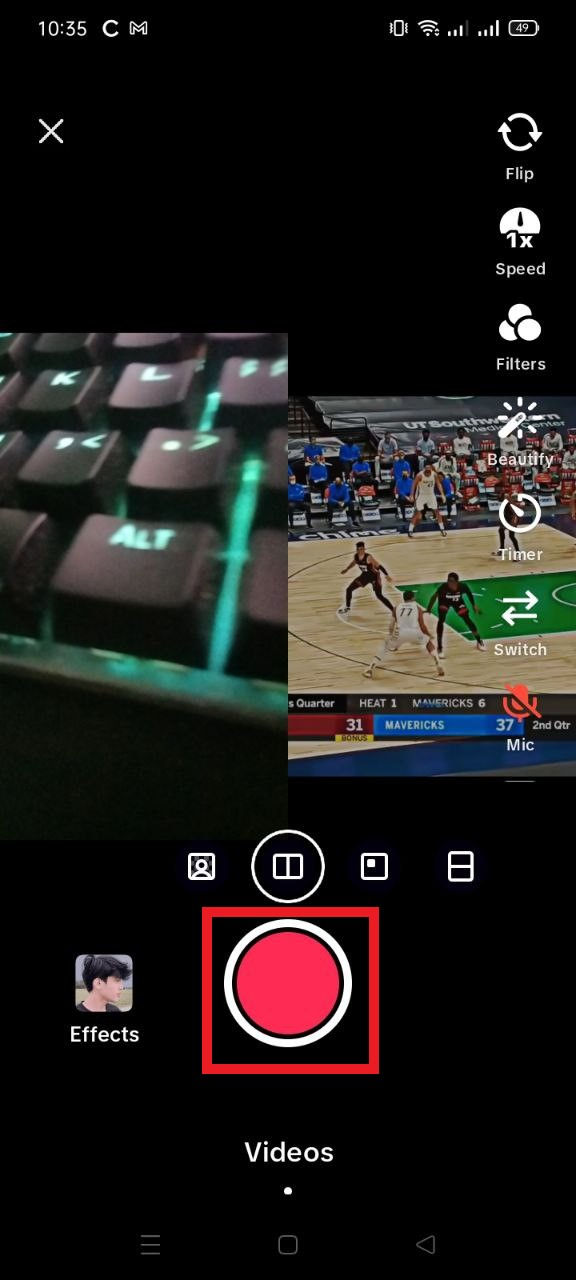
- If you want to make any changes, edit your TikTok video. When done, tap the check mark icon.
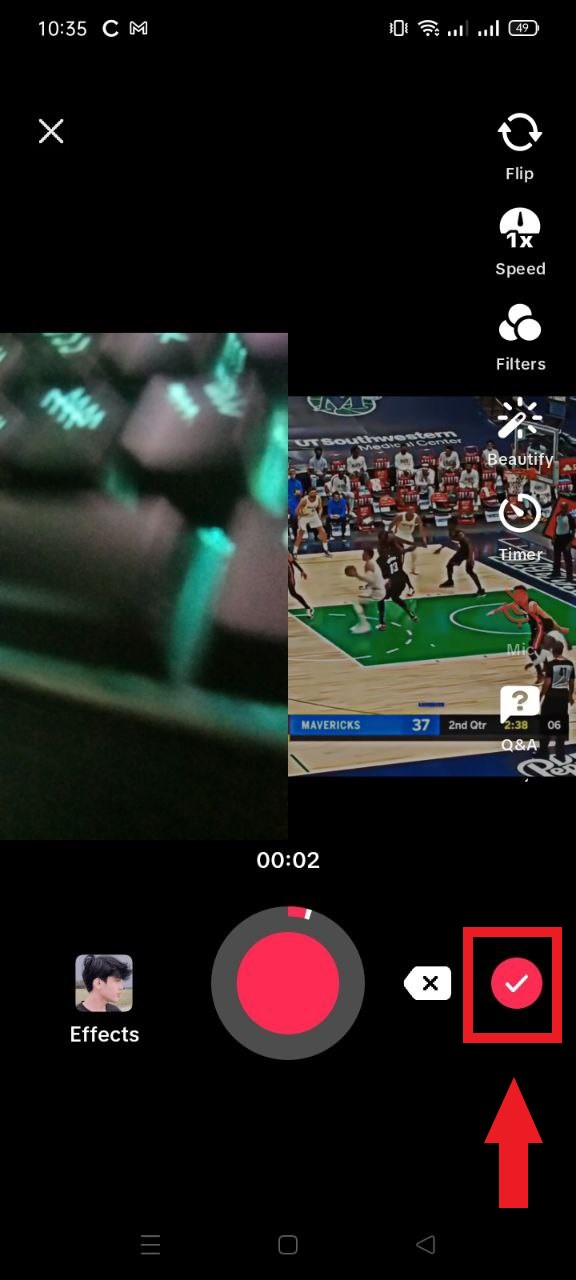
- Tap next.
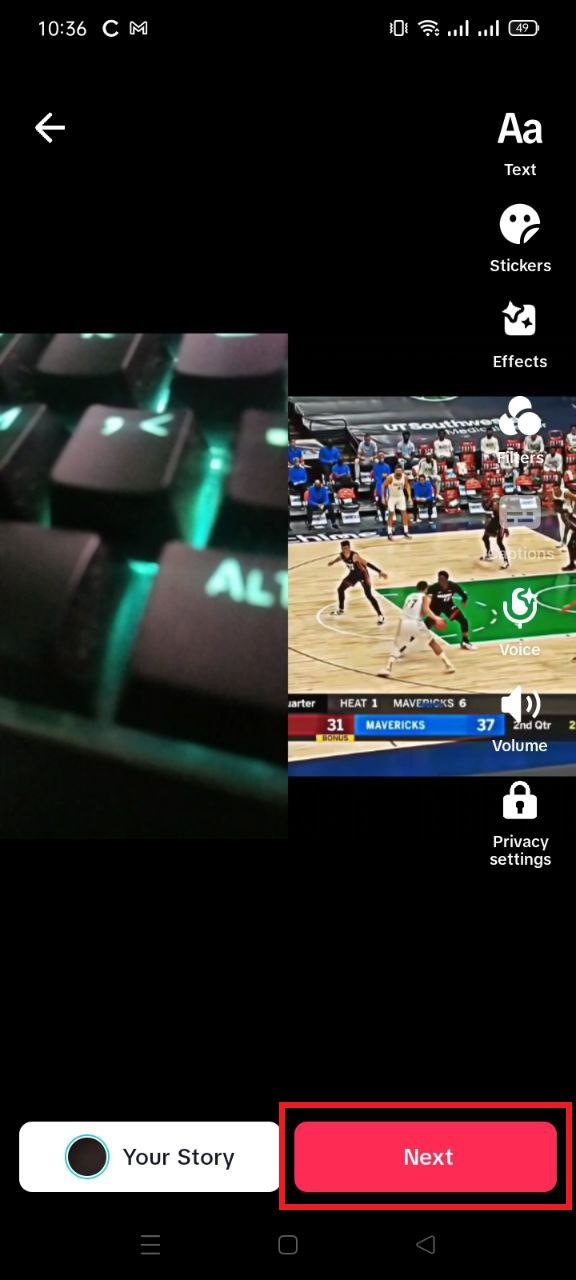
- Tap Post.
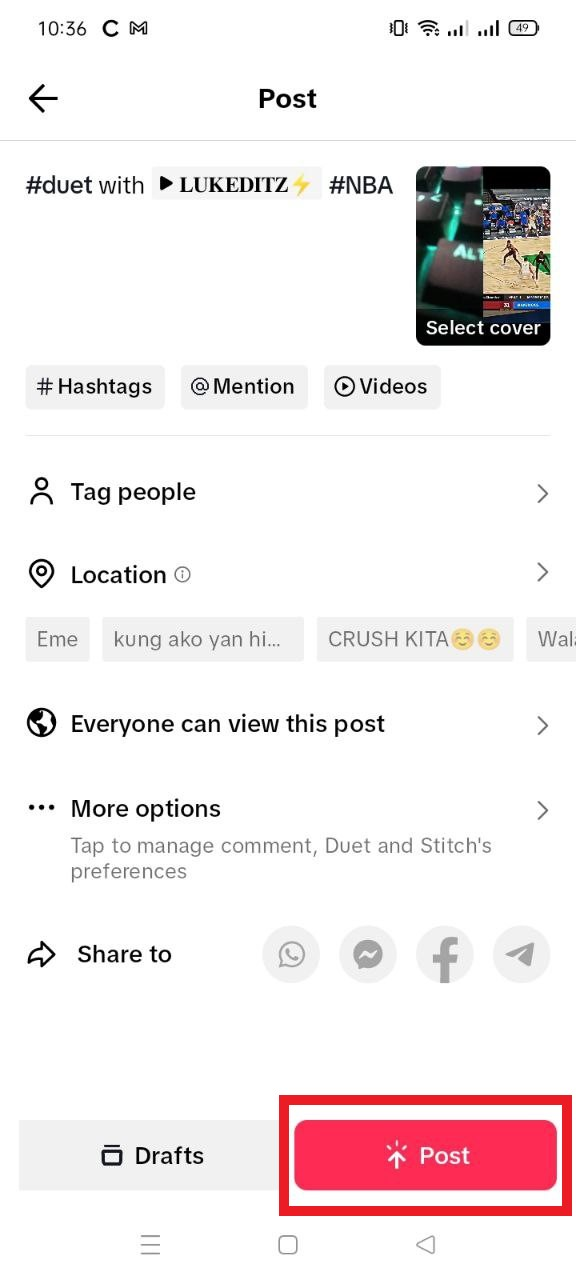
Turning on the allow duet option lets other users create a duet video with your newly created duet.
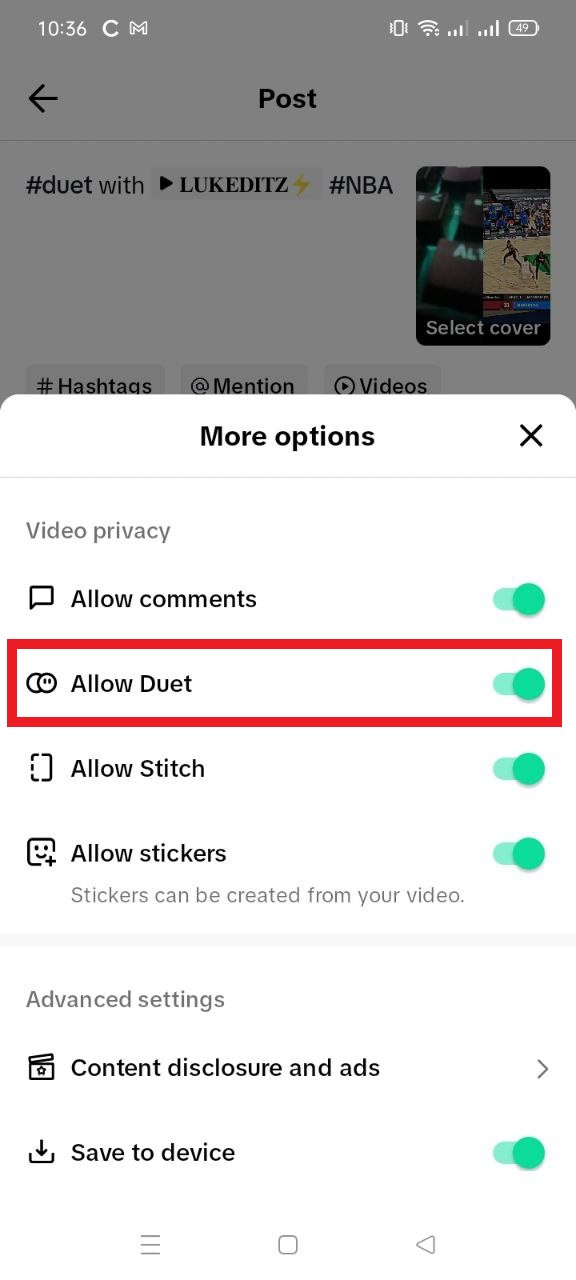
Choose Who Can Duet With Your Videos on TikTok
As stated, you can only create a Duet with videos enabling this feature. Enabling this feature gives you control over which of your videos people can make a Duet with and which ones they can’t.
You can manage your duet privacy settings in two ways: by setting a universal setting for all of your videos or by adjusting the settings of individual videos.
For All TikTok Videos
To adjust duet video settings for all your TikTok:
- Open your TikTok app.
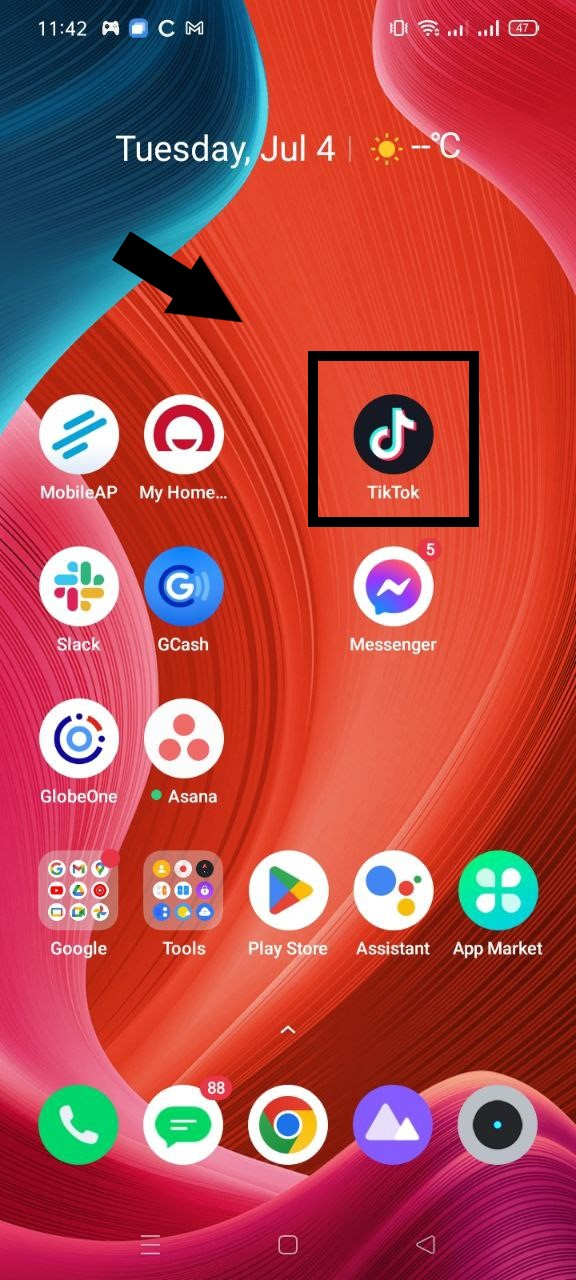
- Tap the profile icon.
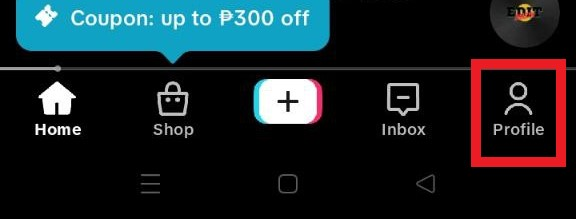
- On the right side of the screen, tap the menu icon.
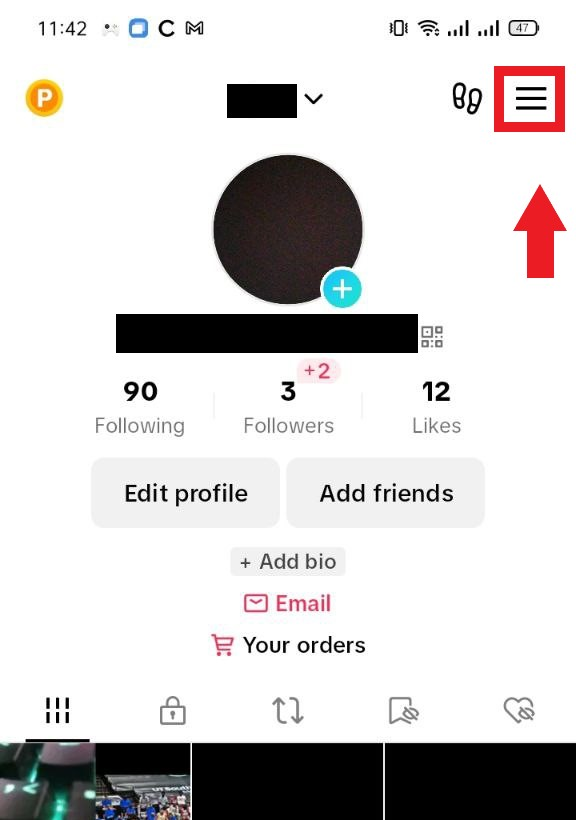
- Tap settings and privacy.
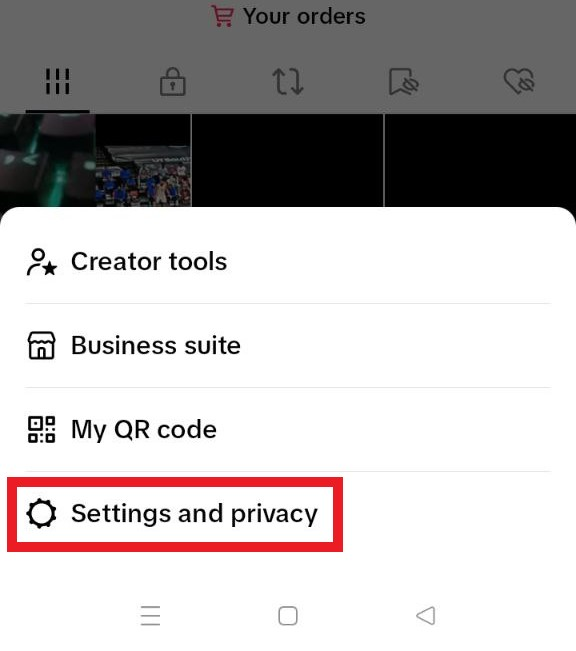
- Tap privacy.
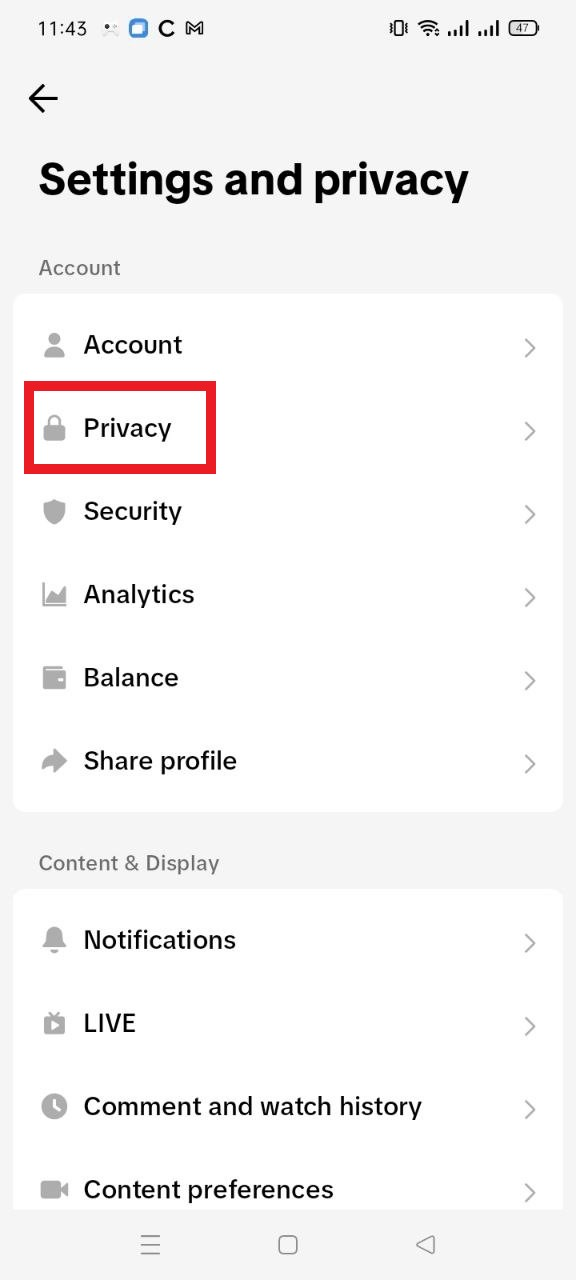
- Scroll down to the interactions section and tap duet.
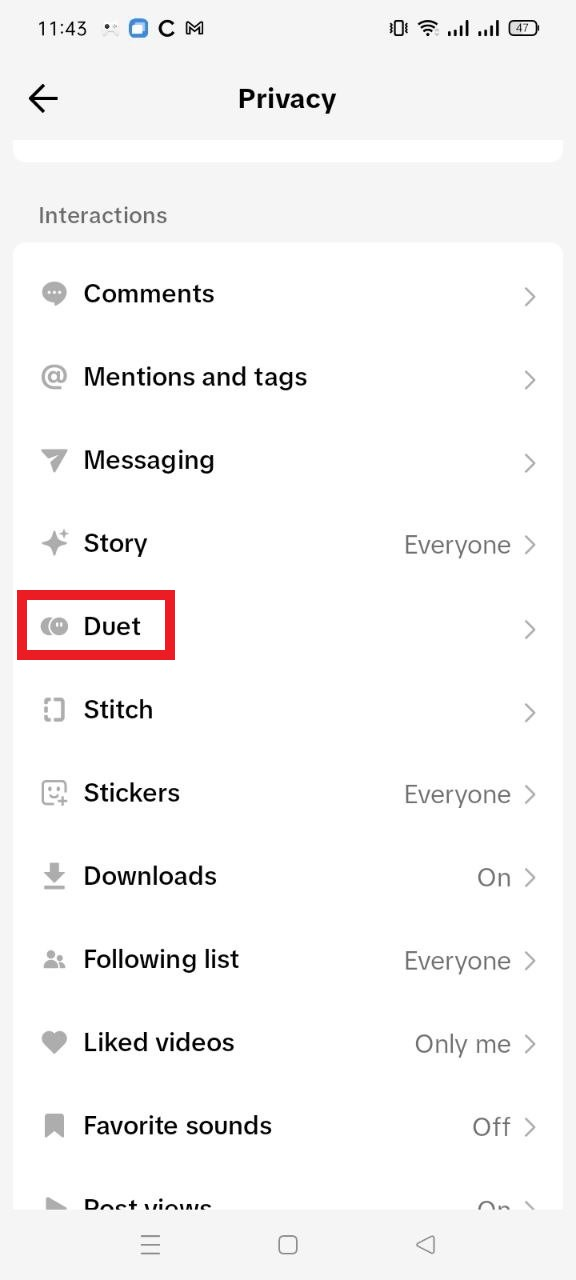
“The everyone option allows anyone to Duet with any of your videos.
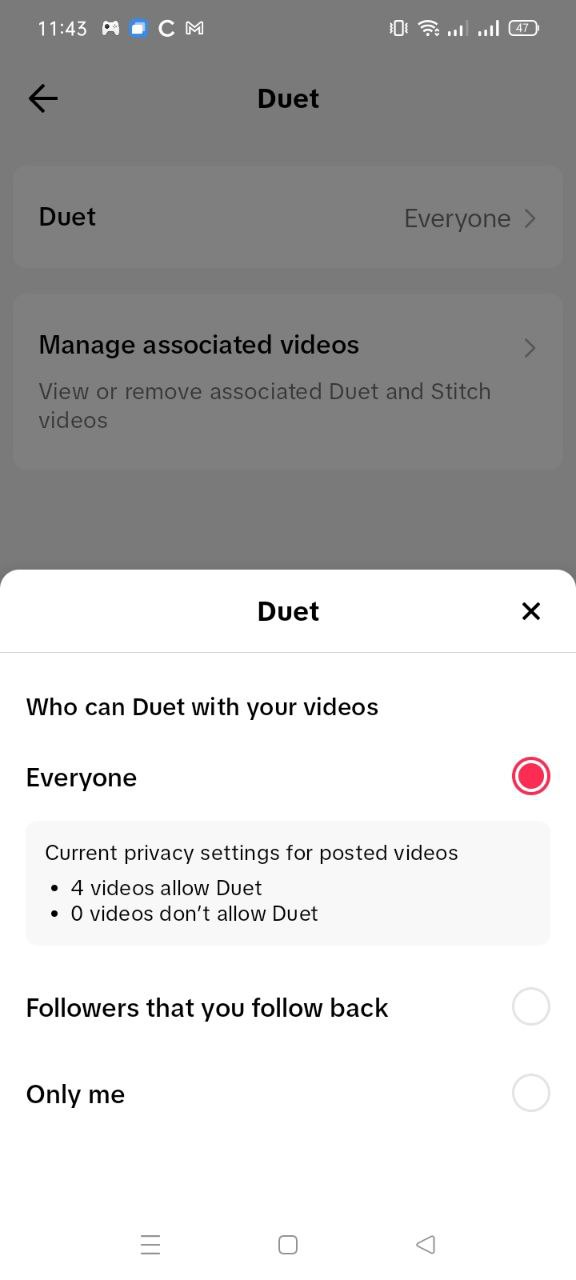
The followers that follow you back option ensures only people you follow and follow your account can get to duet with your videos.
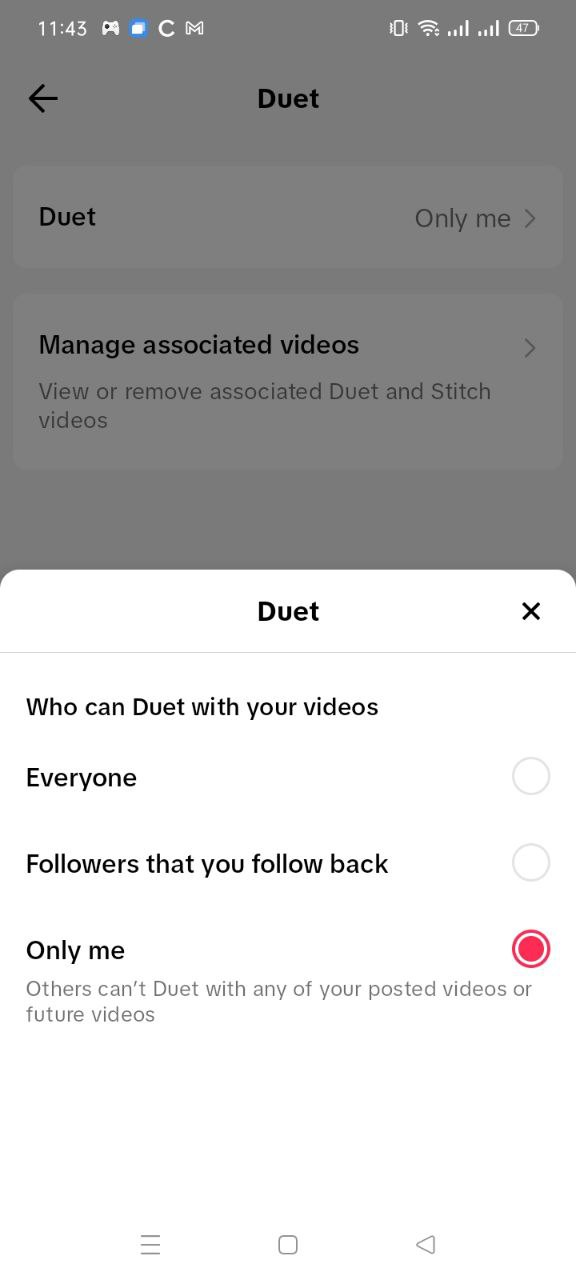
The only me option stops anyone other than you from creating a Duet with your videos.
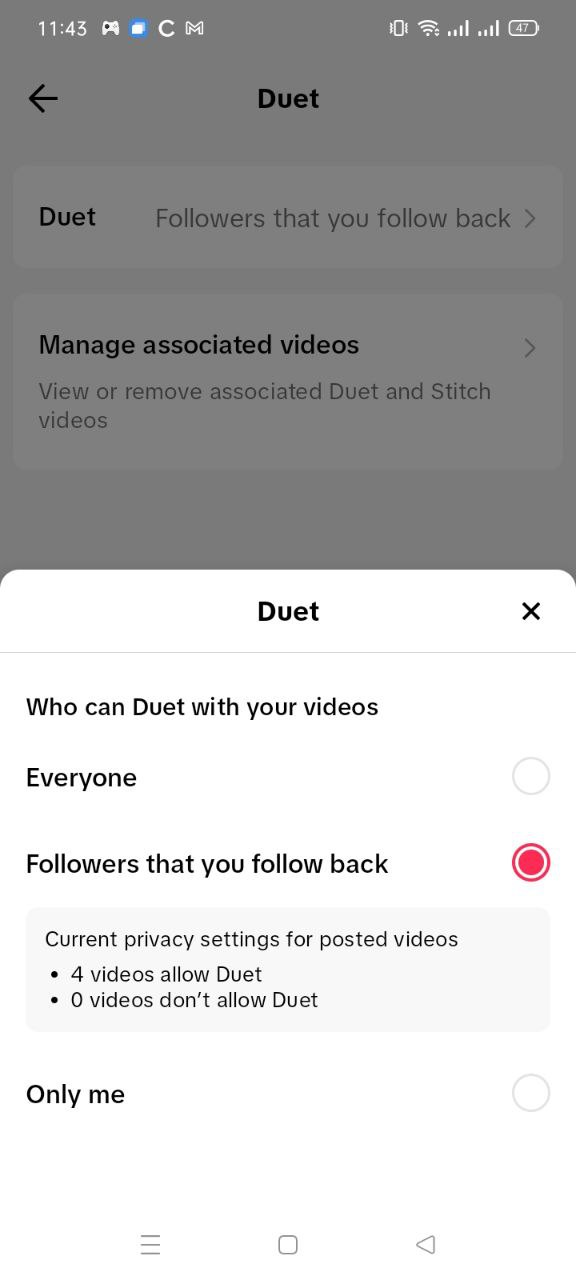
As mentioned above, before you post a video, you can toggle “Allow Duet” on or off for that specific video. Changing the Duet settings for videos you’ve already posted is also possible.
For Individual TikTok Videos
To change the duet settings for individual videos on TikTok:
- Tap the profile icon.
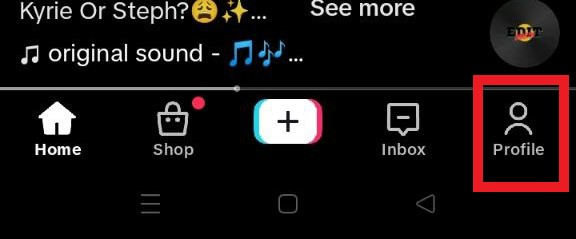
- Select the Videos or Private Videos icon.
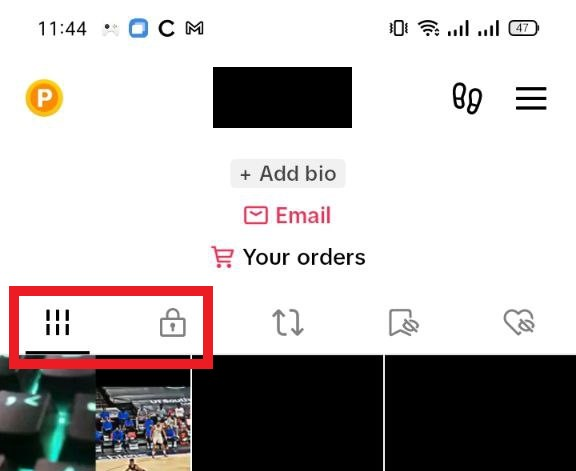
- Tap more options icon.
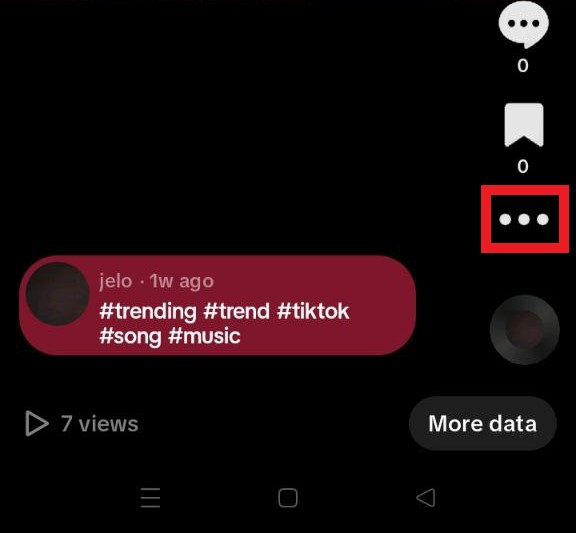
- Select the privacy settings at the bottom of the screen. You should scroll left to see this option.
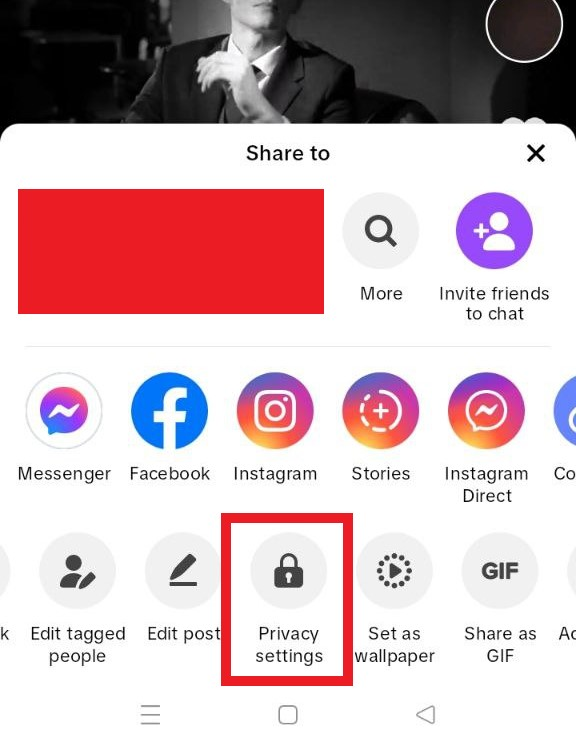
To adjust the settings to allow people to duet with your video, move the allow duet toggle switch to green or gray. If it’s green, others can duet with your video, while it won’t be allowed if it’s gray.
However, if you’ve globally set all your videos to only me, you won’t be able to change this toggle switch, as it will remain off.
Delete Duet Videos Containing Your Content
If you are unhappy with it, TikTok lets you delete a duet created using your video, but this feature is only available in some locations.
However, if you choose to delete it, your original video and any other duets using your video will also be deleted.
Save the video on TikTok.
It’s okay to download the original video before removing it and any associated videos.
- Tap the profile icon.
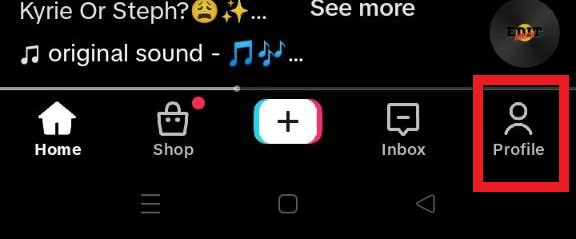
- Choose videos or private videos.
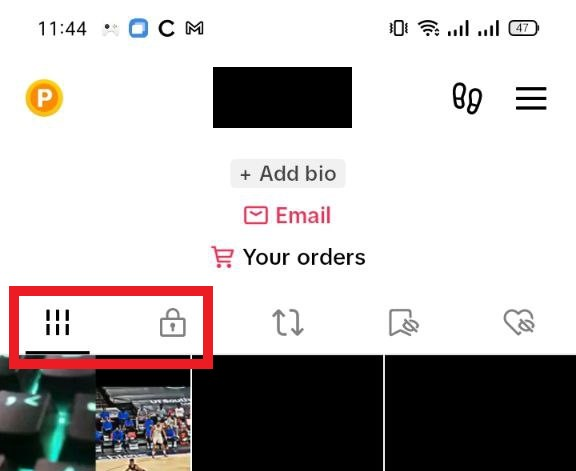
- Select a video and tap more options.
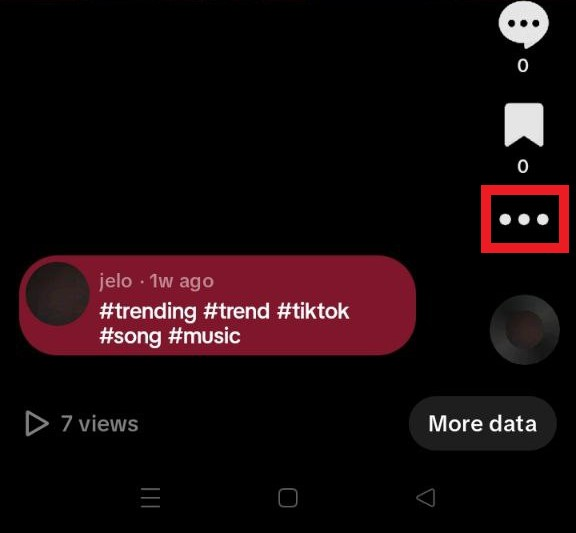
- Tap the save video.
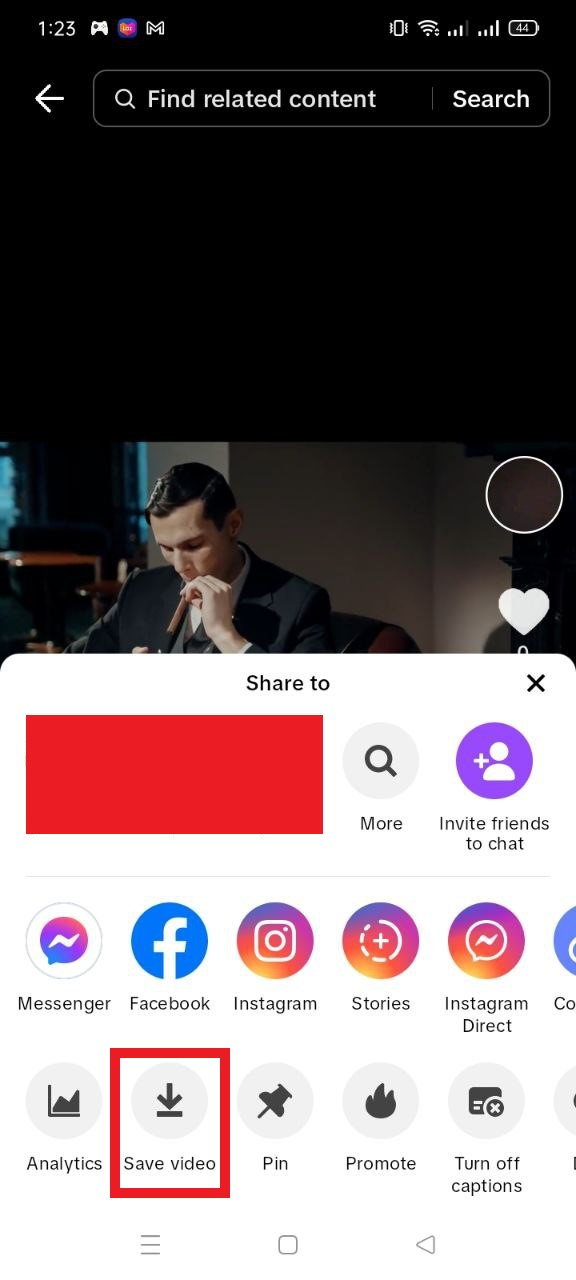
You will see the video in your phone’s gallery.
Deleting a TikTok Video
Once you have saved your video, you can delete any associated videos, including duets made by others, and will also remove the video from your TikTok account.
To remove any duet videos that use your video:
- Tap the profile icon.
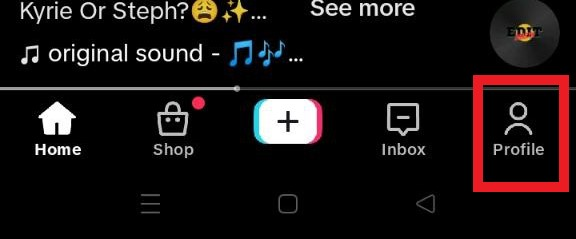
- Tap the menu icon.
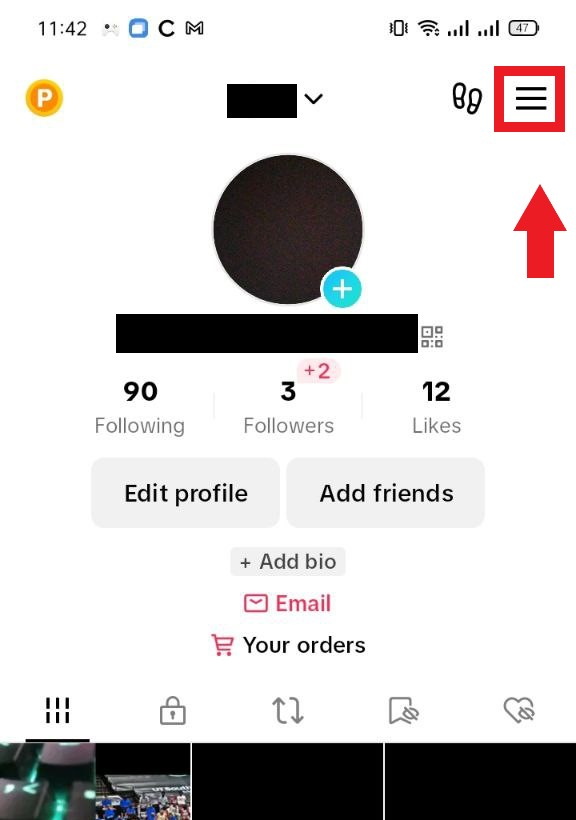
- Tap settings and privacy.
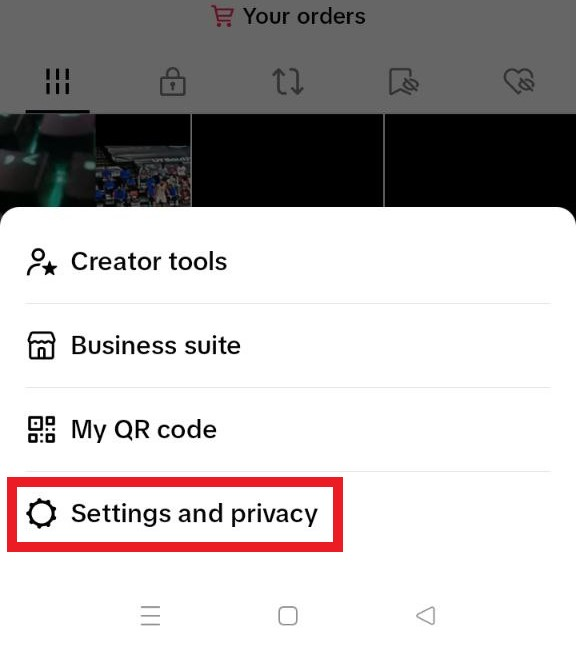
- Tap privacy.
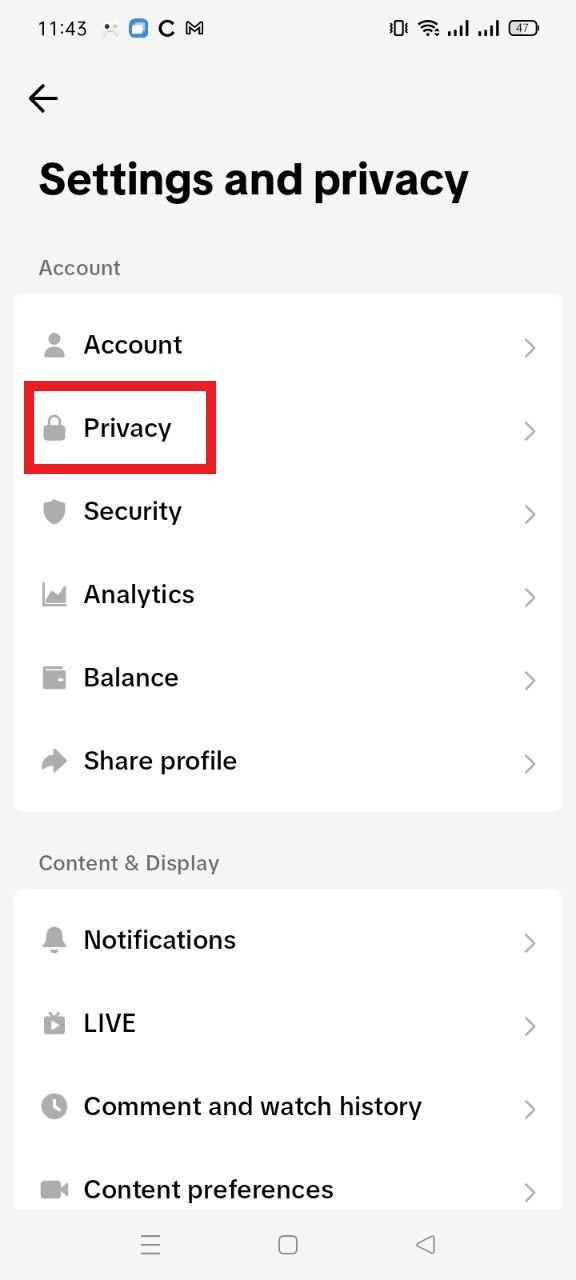
- Tap the duet button.
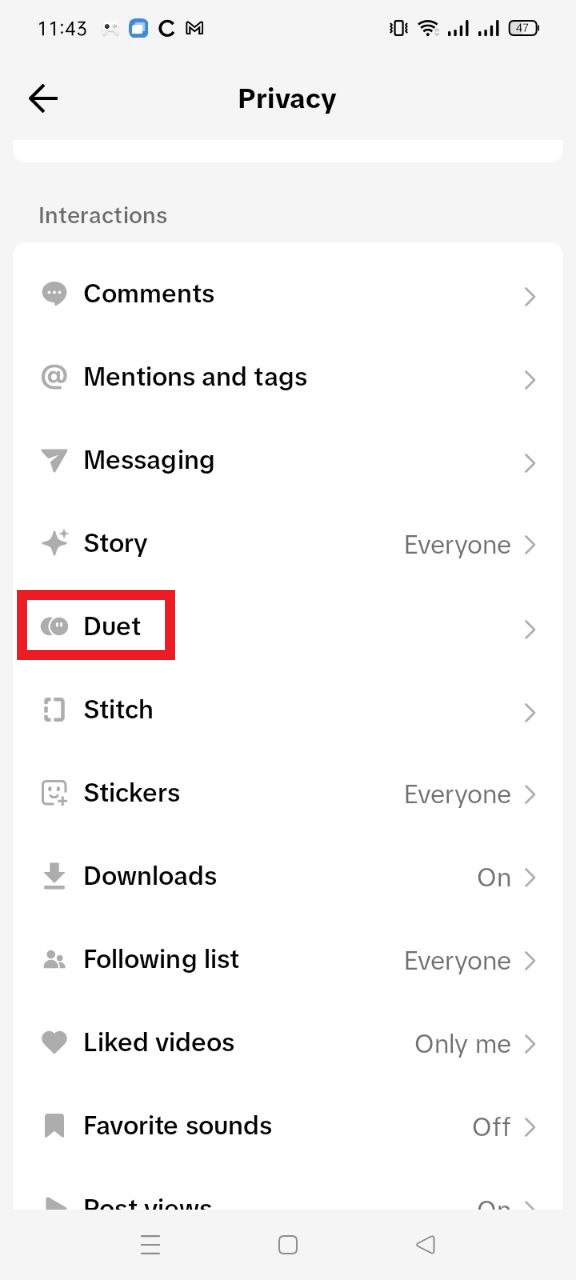
- Tap the manage associated videos.
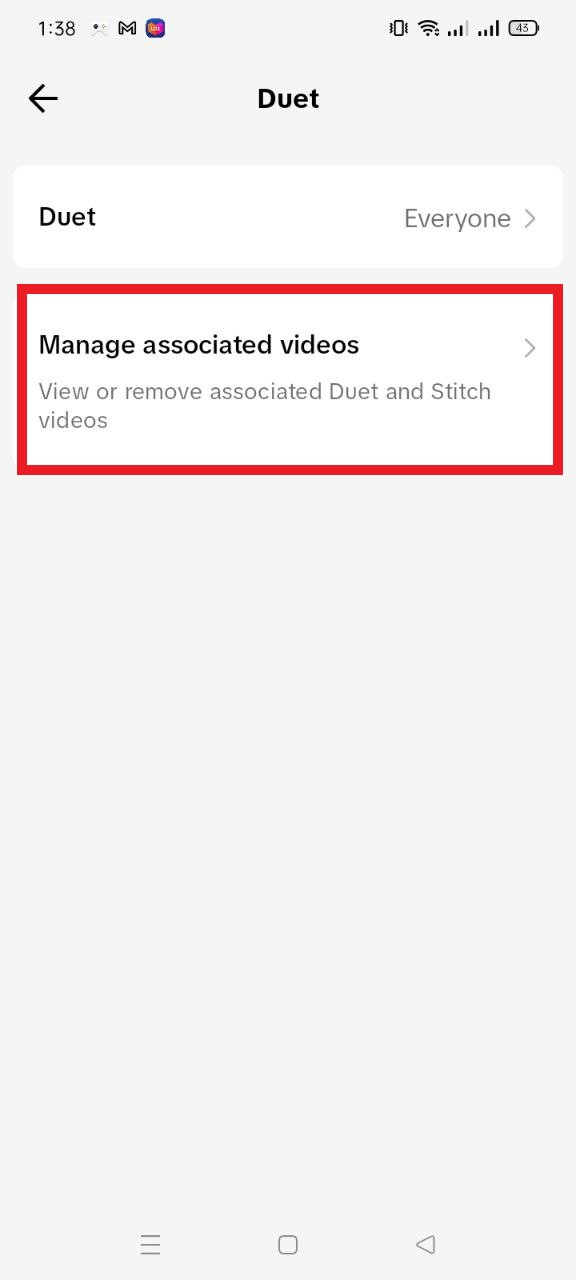
Tap the “More” option and remove all; your original video, and any associated Duets and Stitches, will be deleted.
If this option is unavailable to you, you can contact TikTok directly to ask for an individual Duet video associated with one of your videos to remove.
Final Thoughts on How to Duet on TikTok
Allow yourself to explore your creativity and see what kind of masterpiece you can create together! With these tips, prepare for endless TikTok entertainment and your duetting adventures.
Partner with our top-notch TikTok advertising agency to achieve your company goals and elevate your brand to the next level!
Is your company seeking to enhance its marketing strategies? AdvertiseMint, the premier social advertising agency, can assist you.
Check out AdvertiseMint’s user-friendly marketing guides and the related articles section of this blog post.
Frequently Asked Questions on How to Duet on TikTok
How to duet with using own sound?
- Use the share button on the video you want to duet.
- Tap duet.
- Tap the mic button.
- Hold the red button to record.
- Tap the volume to change the original video’s audio and add sound.
- Tap done.
Why am I not able to make a duet on TikTok?
If you can’t find the duet on TikTok, it is probably because the creator has turned off the option to allow others to make Duets with their video.
Do TikTok duets get more views?
Using TikTok’s Duets feature effectively increases your views by capitalizing on a popular video.
Related Articles
Comments
comments
