How To Add Photos to TikTok Videos
Do you want to add photos to TikTok videos?
While TikTok focuses on short videos, you can add images to tell a richer story. Adding photos to your TikTok videos can be a creative way to enhance your content and make it engaging.
In this article, we will show you how to add photos to your TikTok.
How Do You Add Photos to a TikTok Video
Follow these steps to add a picture to your TikTok video:
1. Select or film your video: Open the TikTok app and tap the “+” button. Next, select the circular button to film a video or tap the “Upload” button to upload photos you previously took.
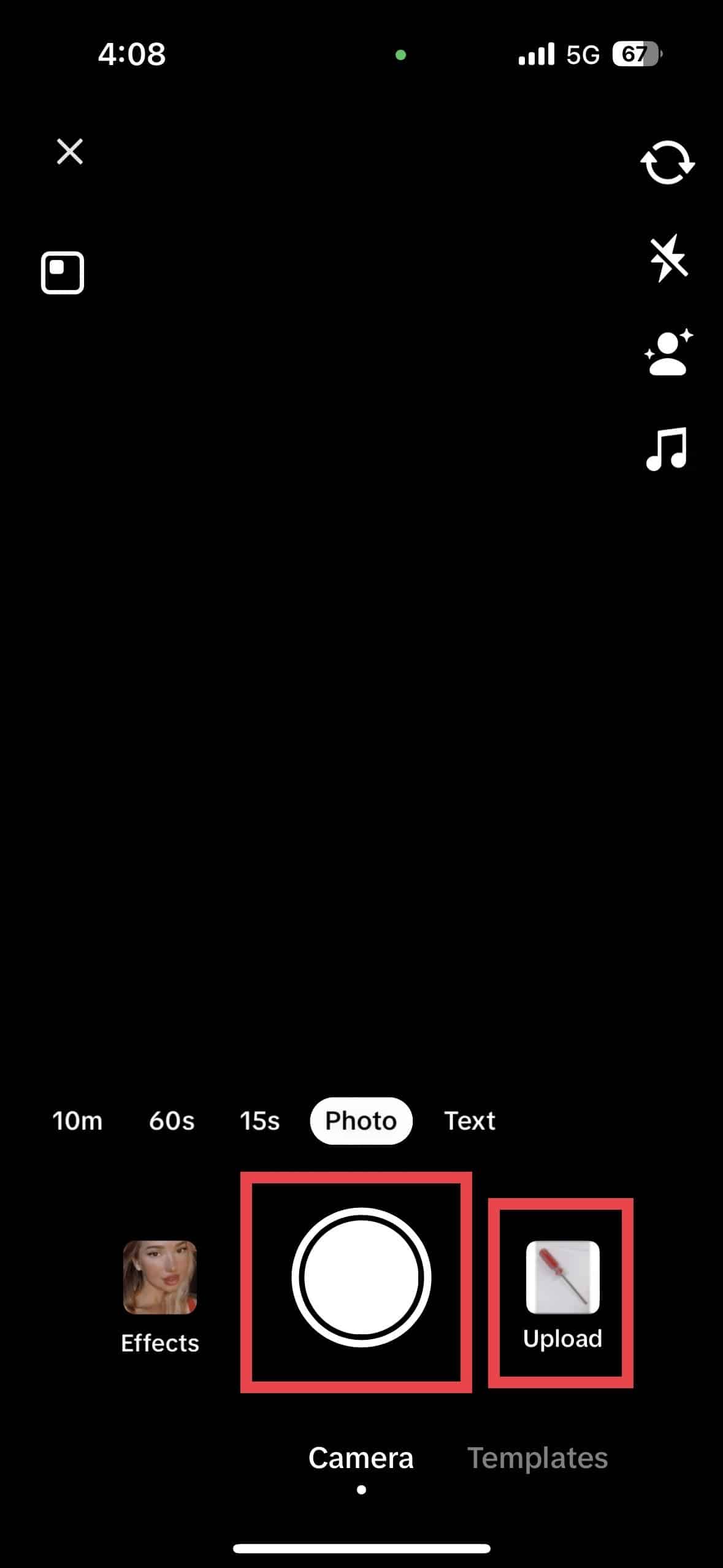
2. Open the editor: Open the editor to edit your video clip.
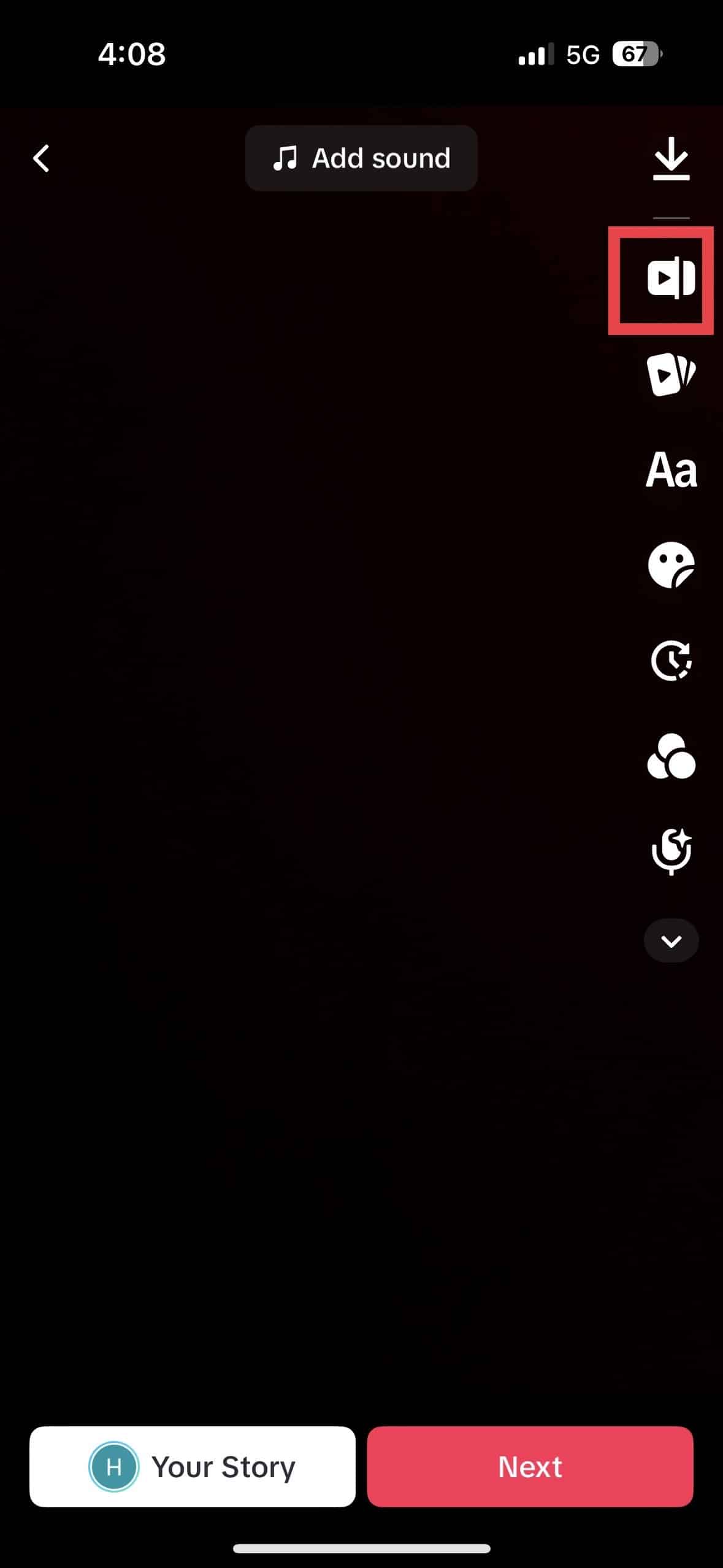
3. Tap Overlay: After opening the editor, tap “Overlay.” The overlay feature will allow you to insert photo or video into your first video.
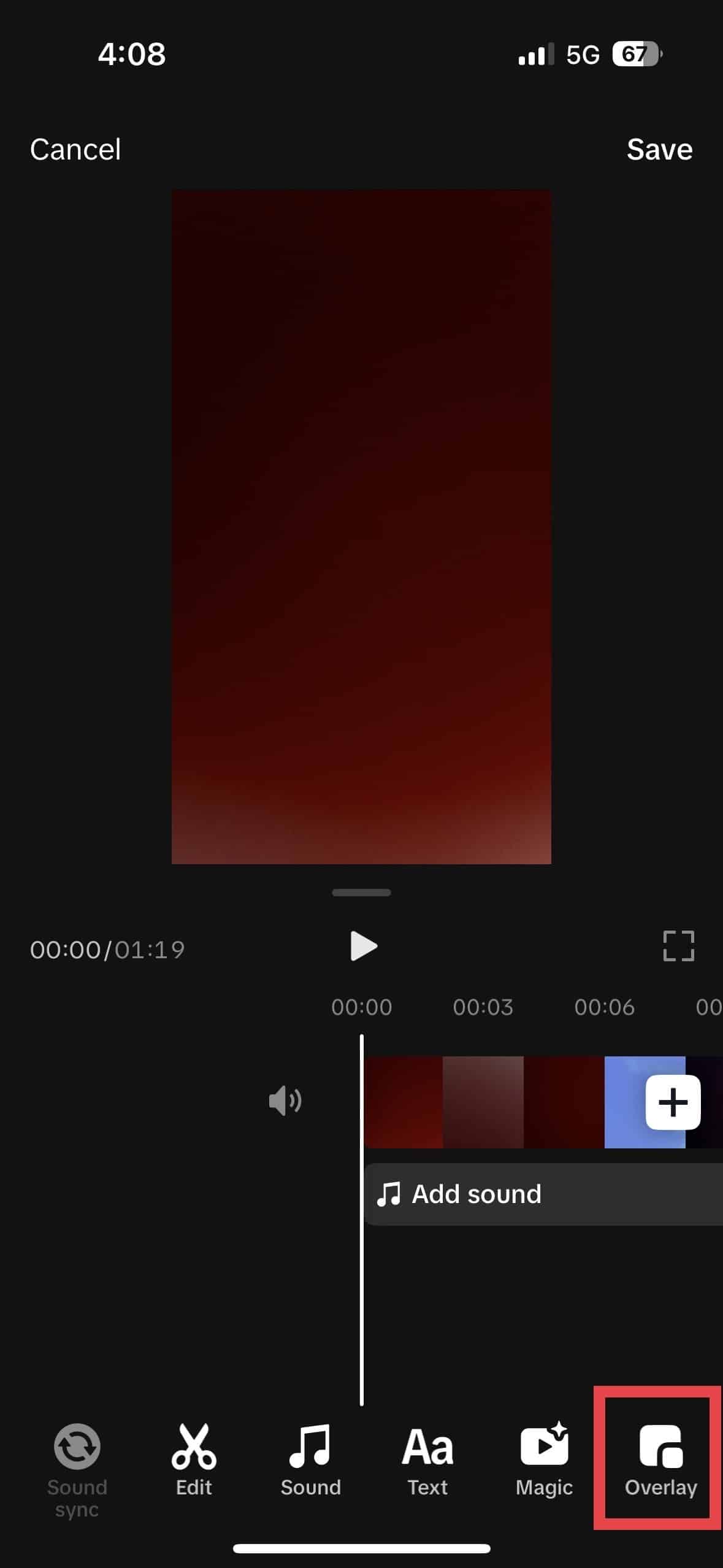
4. Add the image: After selecting your photo, make the necessary adjustments and tap “Next.”
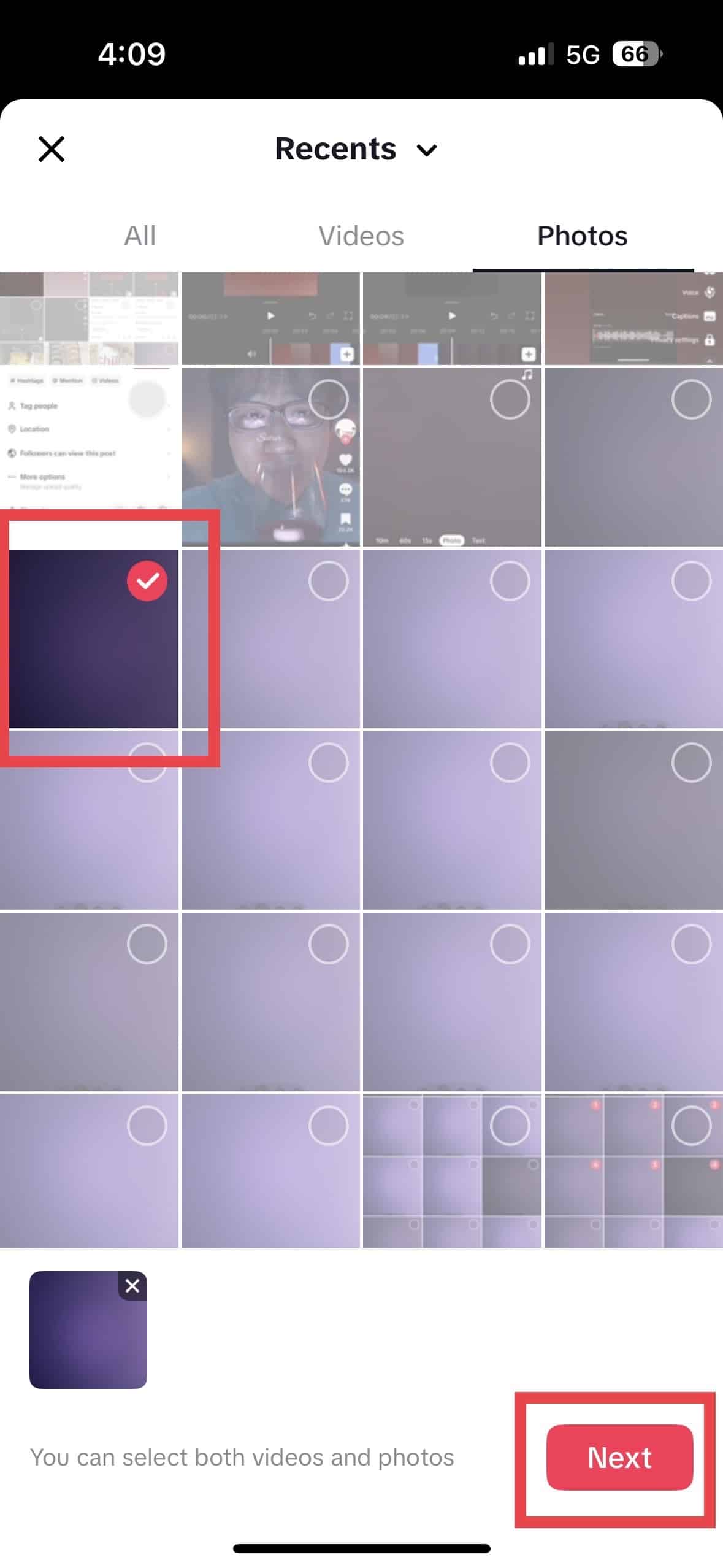
5. Add music, preview, and save: You can add music to boost your content. Once everything is set, preview your video to check for errors. Then, if you are happy with the results, save and post your video.
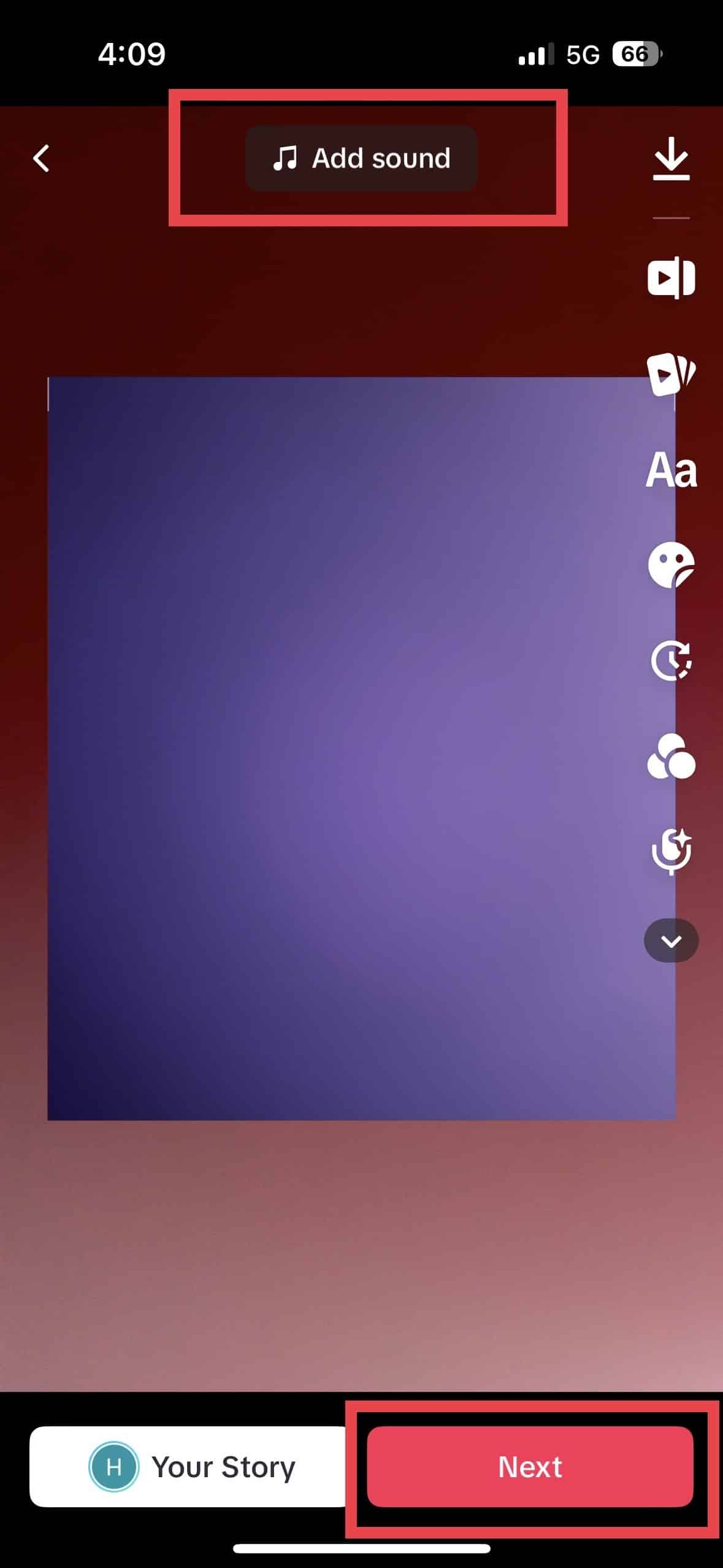
Read more: How to use the slow motion effect on TikTok.
How Do You Make a Slideshow With Pictures on TikTok?
You can create a TikTok slideshow with a series of pictures. Here is a guide on how to make a slideshow on TikTok:
1. Open the TikTok app.
2. Tap the “+” button: This will lead you to where you can film and upload media like pictures and videos.
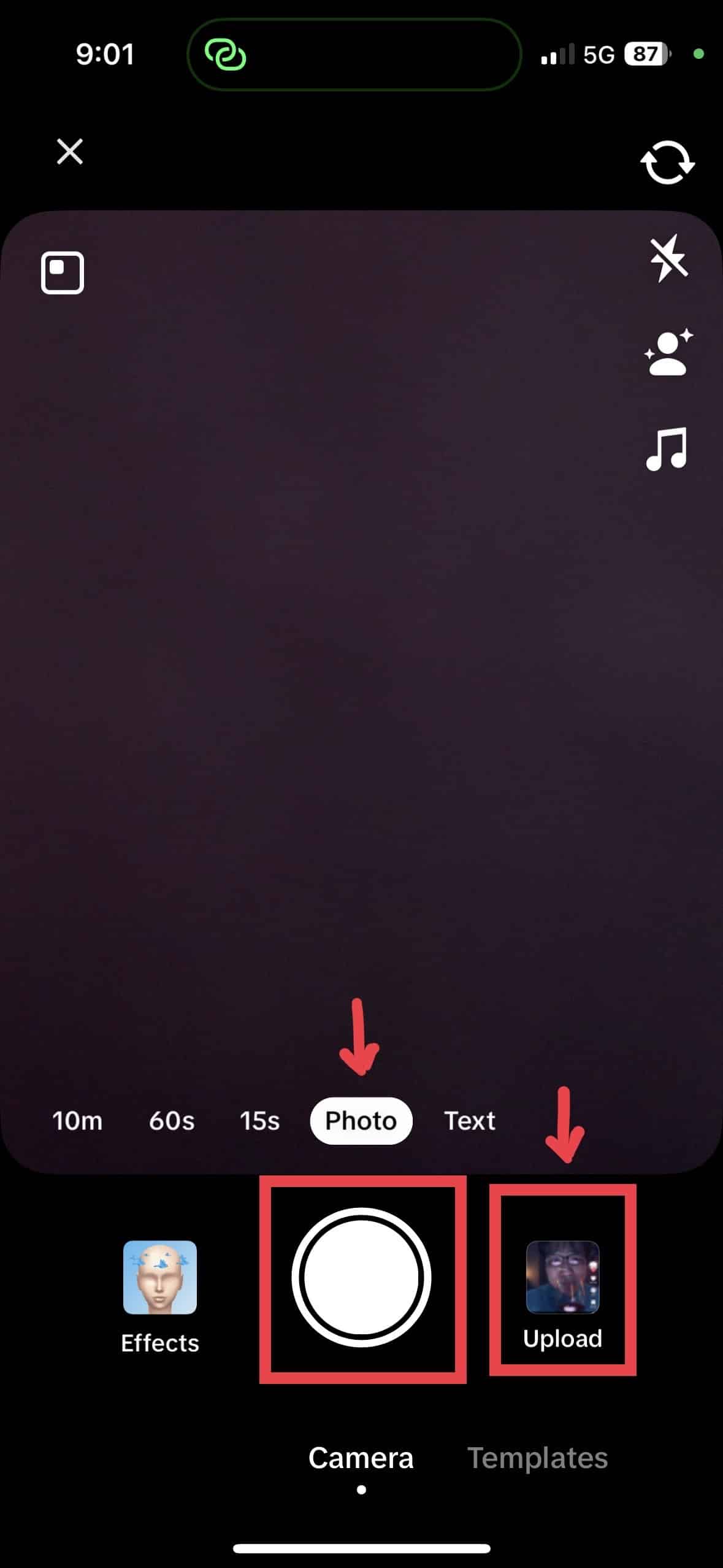
3. Choose photos: Look for the upload icon to integrate your chosen photos into your slideshow. Tap on them. The circular button will be go red once you’ve successfully selected them.
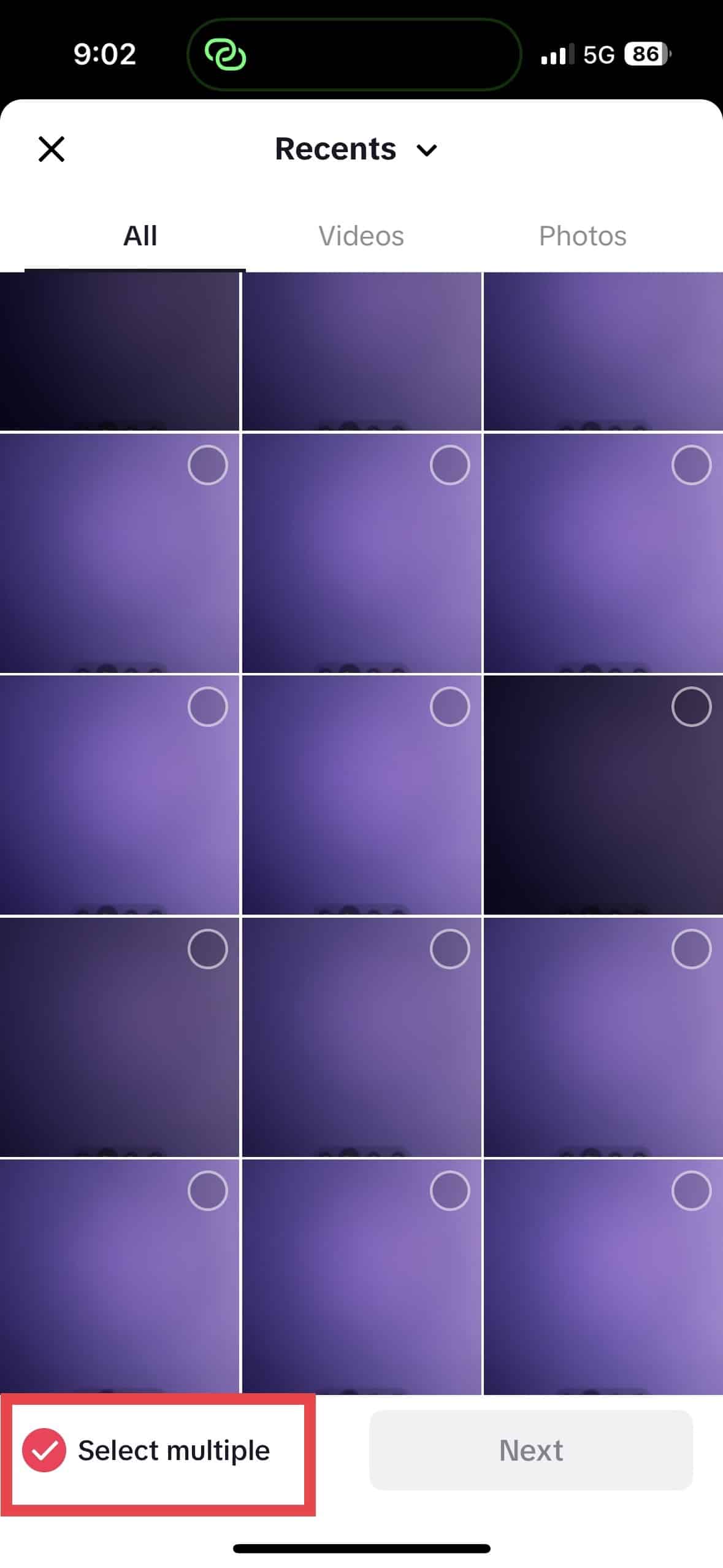
4. Tap Next: After selecting the photos you want to add, tap “Next.”
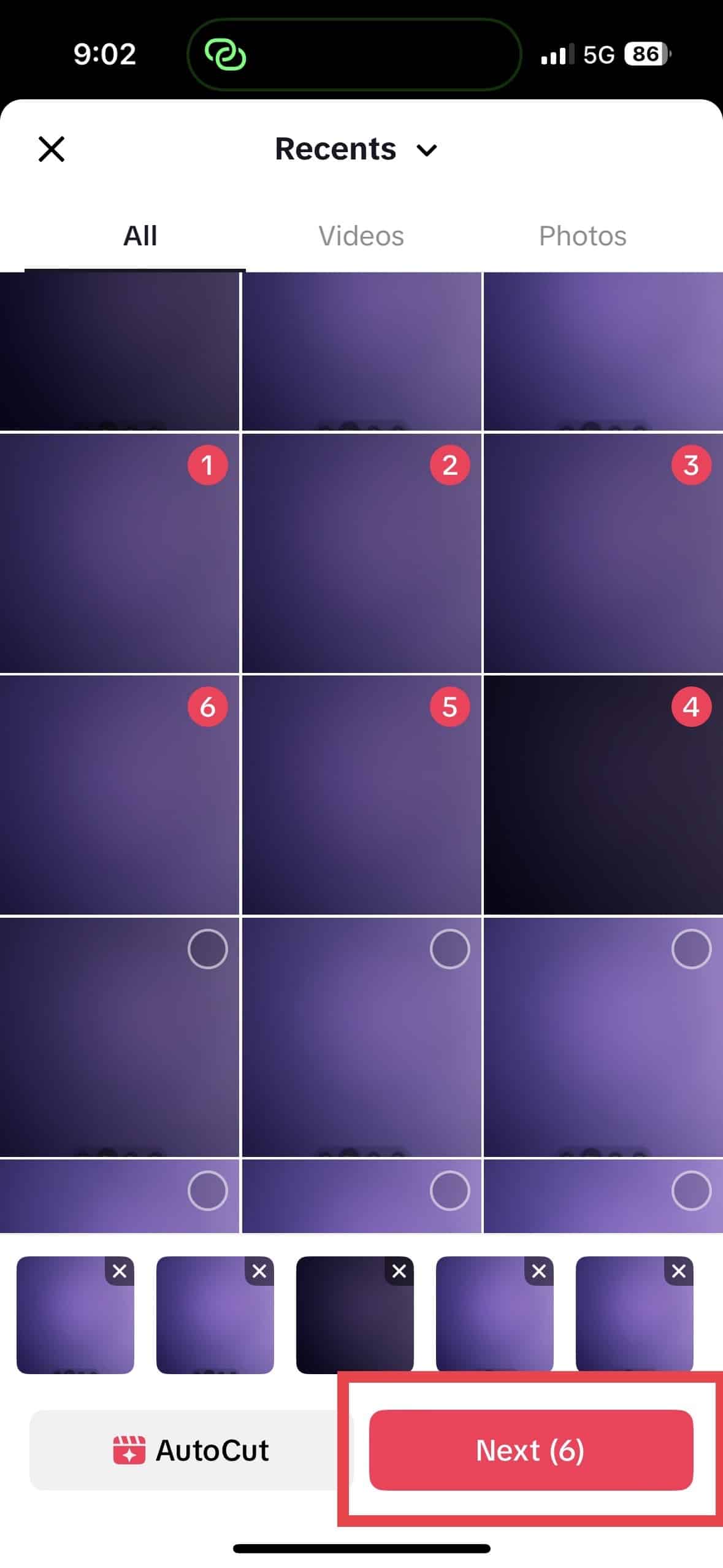
5. Add music: You can add music from TikTok’s music library. Pick one that resonates with the pictures you compiled.
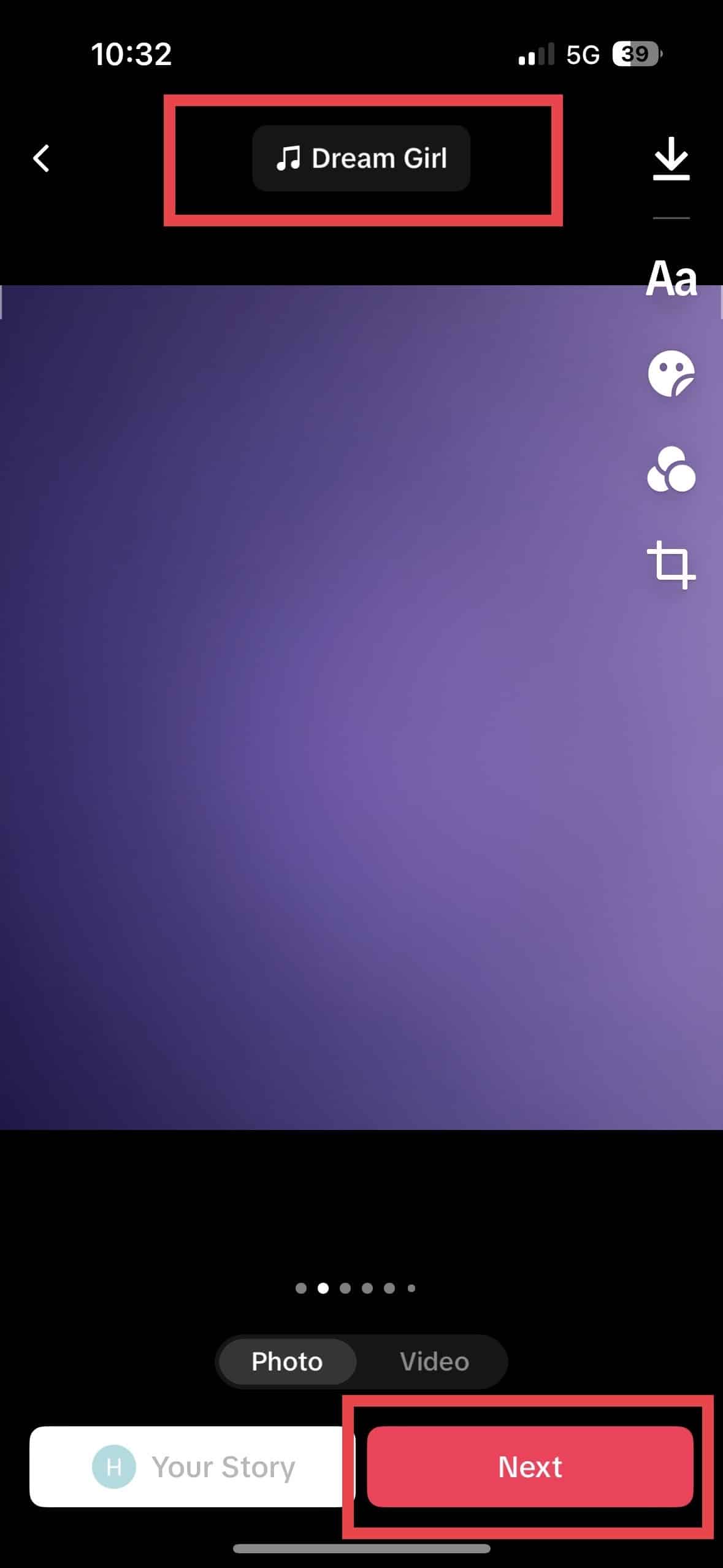
6. Preview the sequence: Next, you have to check if the sequence of your photos is correct. Adjust if necessary.
7. Write captions and hashtags: Lastly, write your captions and hashtags. Ensure that your caption resonates with the content of your photos.
8. Post your video: Once everything is settled, write your video description, set your preferred privacy setting, and post your content.
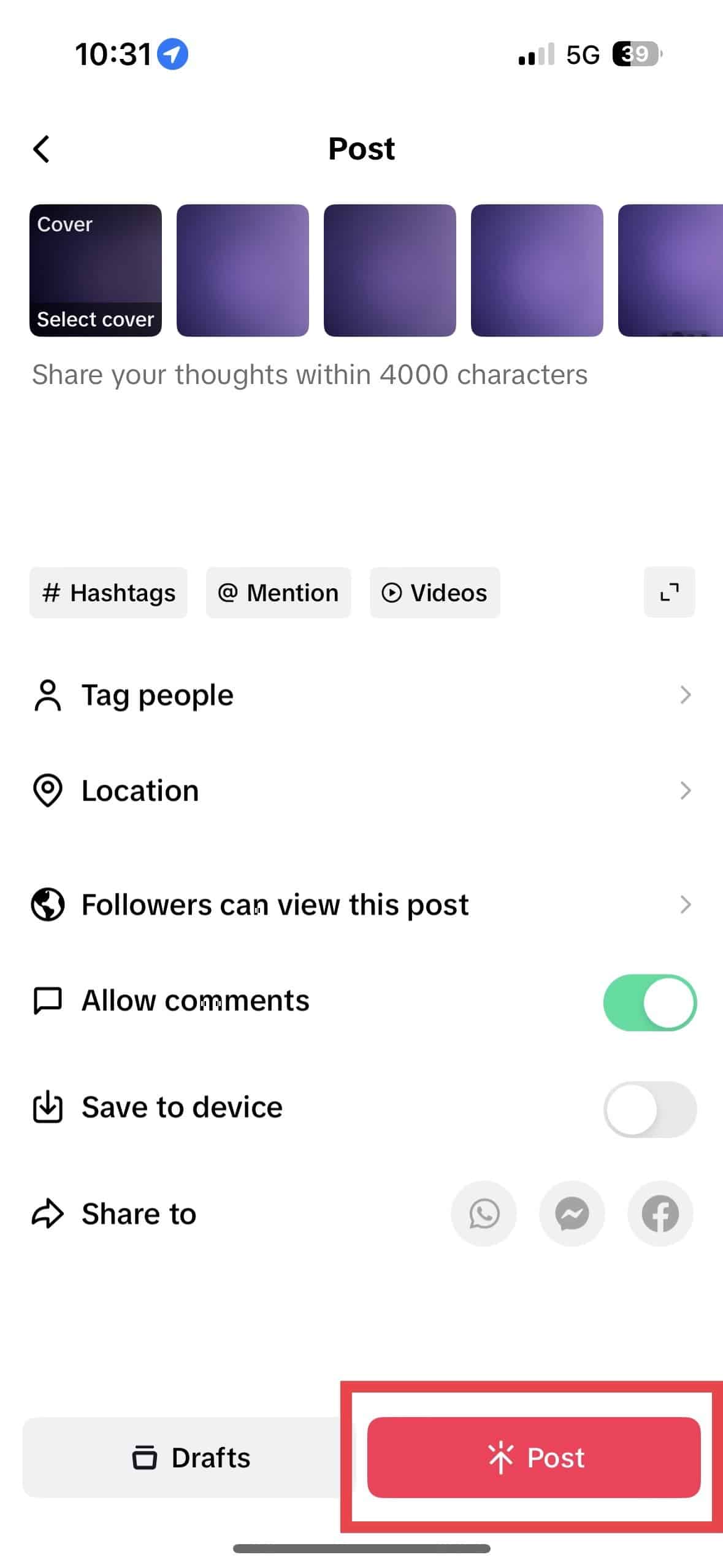
Final Thoughts on How To Add Photos to TikTok
Adding photos to TikTok videos isn’t just a trend; it’s a powerful way to tell stories that resonate. By harnessing the visual appeal of photos, you can elevate your content and leave a lasting impact on your audience. So go ahead, experiment with the techniques we’ve explored, and watch your TikTok videos transform into engaging narratives.
Are you looking for ways to use TikTok for your ad campaigns? Get the best TikTok ad agency!
Frequently Asked Questions on How To Add Photos to TikTok for Captivating Content
Is there a limit to the number of photos I can add to a TikTok video?
You can add up to 35 images on your TikTok.
Are there photo templates on TikTok?
TikTok provides built-in photo templates that will save you time.
What is the green screen feature on TikTok?
The green screen feature on TikTok allows you to replace your video’s background.
